When you start a new film project, choosing the right recording format becomes an important first step. The wrong choice can slow down editing or even limit your creative control later. Plus, many filmmakers today face a common debate like BRAW vs. ProRes. Each format offers different strengths depending on the style and needs of your production.
As we all know, every decision you make on set affects what happens in the editing room. That's why understanding the differences helps you avoid costly mistakes in shooting and editing. Thus, this detailed article breaks down everything you should know before hitting the record. We will explore image quality, performance, workflow impact, and software compatibility side-by-side.
In this article
Part 1. What Is BRAW Codec?

BRAW, short for Blackmagic RAW, is a modern recording format developed by Blackmagic Design. It blends the flexibility of RAW images with efficient compression for smoother workflows. Alongside that, BRAW is optimized to reduce large file sizes without sacrificing quality. Moreover, the format captures more image data directly from the camera sensor.
This extra information allows greater control during color grading and visual effects work. It also includes metadata like white balance and ISO settings, editable in post-production. Plus, it is particularly popular among filmmakers who want quality images without huge storage needs. In the Blackmagic Raw vs. ProRes debate, BRAW appeals to those prioritizing image detail.
Part 2. What Is ProRes?
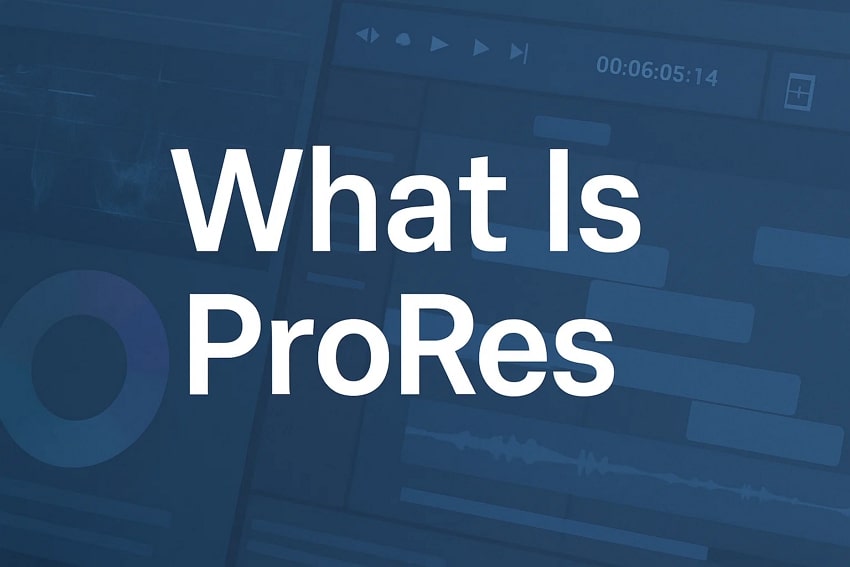
It is another quality video format developed by Apple for professional post-production workflows. This format offers excellent image quality while keeping file sizes smaller than uncompressed video. Additionally, ProRes uses a type of compression called intra-frame and makes each frame easier to edit. The format supports resolutions without putting strain on systems, including 4K and beyond.
Moreover, it comes in various versions for different production needs, like ProRes 422 and ProRes 4444. Filmmakers trust ProRes for projects that demand reliability across multiple editing platforms. In the ProRes Raw vs. Braw discussion, it can win for wider compatibility and stable performance.
Part 3. BRAW vs. ProRes: Key Differences in Video Codecs
As explored above, choosing between BRAW and ProRes depends on what matters most for your project. Both offer advantages, but they serve different needs at different stages. Below, we will explore some key differences video these two video codes:
| Codecs | Compression Type | File Size | Color Flexibility | Editing Speed | Software Support |
| BRAW | Advanced RAW compression | Smaller, efficient | High editable metadata | Requires optimization | Best with DaVinci Resolve |
| ProRes | Intra-frame compression | Larger compared to BRAW | High, especially in ProRes 4444 | Very fast and widely supported | Supported by most major NLEs |
Part 4. Blackmagic RAW vs. ProRes: Performance and Workflow Considerations

Beyond that, performance is also critical when deciding between Blackmagic RAW and ProRes formats. This section evaluates the differences in BRAW vs. ProRes Raw performance to ensure you avoid unexpected delays:
| Codecs | Hardware Requirements | Render Speed | File Management | Proxy Workflow | Real-Time Playback | Metadata Handling |
| BRAW | Mid to high-end GPUs are recommended | Very fast in the Blackmagic ecosystem | Smaller, easier to backup and store | Often unnecessary | Smooth inside DaVinci Resolve, can lag elsewhere | Editable ISO, WB, exposure metadata |
| ProRes RAW | Works efficiently on a wider range of systems | Fast across broader editing platforms | Larger file size needs storage planning | May require proxies on weak systems | Generally smooth across all editors | Less editable, strong consistency |
Part 5. ProRes RAW vs. BRAW: Image Quality and Color Grading Flexibility

Apart from the above table, delivering cinematic visuals also relies on image quality and color flexibility. Understanding how ProRes vs. BRAW impacts your grading process helps create stunning results. Below, we will discover both decoders' image quality and other color grading functionalities:
| Codecs | Dynamic Range | Color Grading Flexibility | Noise Handling | Image Quality | Shadows and Gradients |
| BRAW | Excellent, highly preserved | Strong, editable ISO, WB, exposure | Some noise reduction is applied in-camera | Very high, especially with low compression | Smooth, controlled |
| ProRes RAW | Outstanding, especially in shadows | Very flexible inside Final Cut, Premiere | No noise reduction retains more detail | Outstanding, captures more fine details | Richer textures, more natural transitions |
Part 6. BRAW vs. ProRes RAW: Compatibility with Editing Software and Devices
After exploring the key differences, choosing between them depends on device compatibility, too. Blackmagic RAW integrates effortlessly with DaVinci Resolve, offering a fully optimized workflow. Other programs like VSDC have recently expanded support for BRAW files as well. In comparison, ProRes RAW boasts broader compatibility across platforms and editing software.
It works effortlessly with Final Cut Pro, Adobe Premiere Pro, and now even VSDC. That makes ProRes RAW a favored choice for those who are not on the Blackmagic platform. Discussing Blackmagic Raw vs. ProRes also highlights differences in hardware requirements. Thus, BRAW needs devices supporting Blackmagic's processing. On the other hand, ProRes RAW can run smoother across more hardware setups.
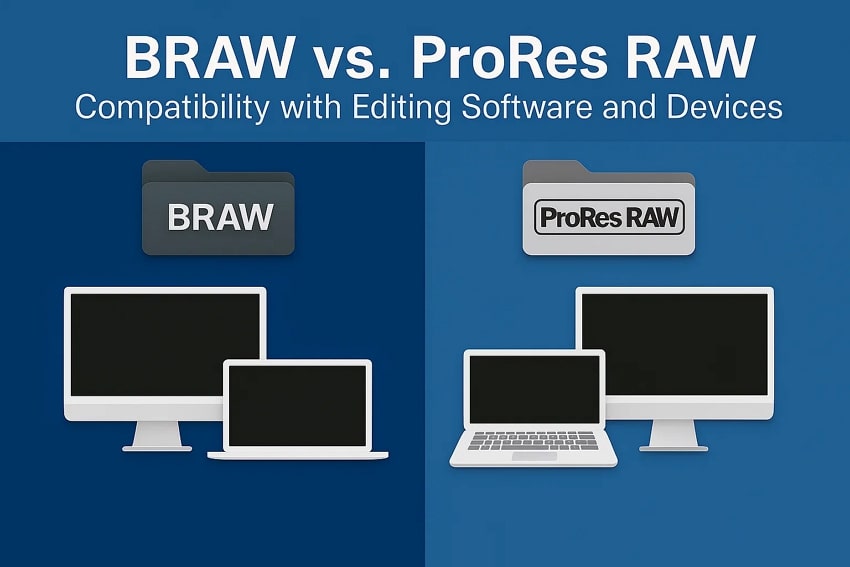
Part 7. ProRes vs. BRAW: Choosing the Right Codec for Your Project
As explored in detail, choosing between these two robust formats depends on your project's demands. BRAW offers great flexibility with high compression and image quality across both Mac and Windows systems. Besides, it is a strong choice if you use DaVinci Resolve and want smaller file sizes. ProRes RAW brings high performance and smooth compatibility with Final Cut Pro and Adobe Premiere.
This decoder is ideal for editors who prioritize broader software and hardware support. Thus, comparing ProRes RAW vs. BRAW shows each has advantages depending on your workflow priorities. So, BRAW suits filmmakers seeking maximum post-production control. Meanwhile, ProRes RAW fits projects where effortless platform integration is important.
Pro Tip: Fix Corrupted ProRes or BRAW Files in Minutes with Repairit
After knowing the differences between ProRes and BRAW, another concern is protecting your footage from corruption. During shooting, recording, transferring, or editing, ProRes or BRAW files can sometimes become unplayable or damaged. In case they are damaged, recovering precious footage becomes urgent, especially when handling projects involving ProRes vs. BRAW formats. This is where Repairit Video Repair becomes an important tool for every filmmaker and editor.
This dedicated software can fix over 20 video formats, including BRAW, ProRes, MP4, MOV, and M2TS, easily. It even supports intelligent repair to ensure the original quality is maintained after fixing files. Repairit is also capable of handling a lot of videos at once, so you can fix multiple files without hassle in one go. The software can even handle large video files with no maximum file size limits, making it suitable for high-bitrate videos.
Key Features
- HDR/LOG Optimization: It can also enhance these encoded videos by maintaining their dynamic range and visual richness.
- Advanced Video Repair: This mode uses a sample file with similar properties to ensure higher success rates for corruption.
- Editing Compatibility: Videos repaired by Repairit are also compatible with tools like Adobe and Final Cut Pro.
When you find Repairit as the best option, many editors want to learn its usage process. So, review the guide below to understand how you can fix corrupted ProRes or BRAW files using this tool:
Step 1. Run this advanced program to access the “Video Repair” section and enable the “Professional Mode” toggle. Following that, hit the “Start” button to initiate the task at hand.

Step 2. Opt for the “+Add” button to import the damaged ProRes or BRAW videos you wish to restore. When they load in the “Unrepaired Videos” tab, hit the “Repair” option to commence the operation.

Step 3. Upon finishing the repairing task, your videos will show in the “Repaired Videos” section and let you preview the results. Afterward, hit the “Save All" and then the "Save” button to download your fixed videos.
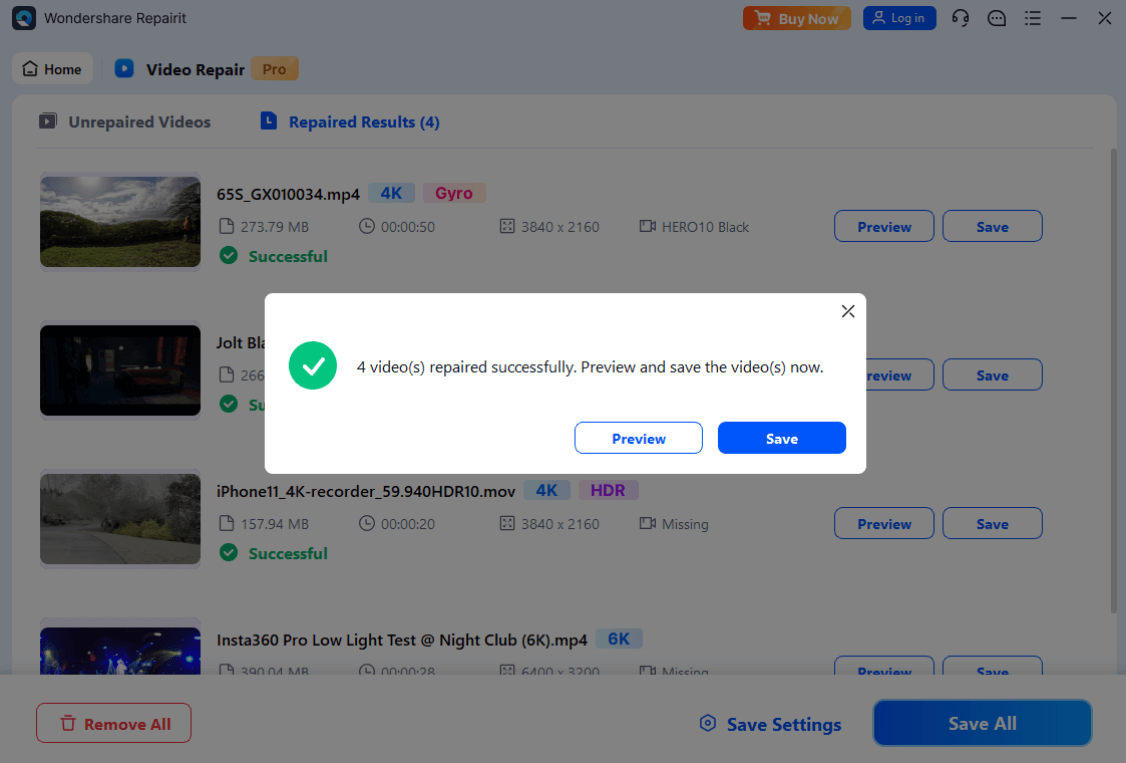
Fix Corrupted ProRes or BRAW Files in Minutes

Conclusion
In summary, opting between ProRes RAW vs. BRAW depends on your project’s editing style and needs. BRAW suits filmmakers who want detailed control and smaller file sizes. ProRes RAW is perfect for those needing strong performance across platforms. In case of file corruption during editing or transferring, it is highly recommended to use Repairit for quick repair.
FAQ
Q1. Which format uses less storage space, BRAW or ProRes RAW?
BRAW uses significantly less storage space because of its efficient compression technology. This makes it ideal for long shoots or tight storage setups. Also, ProRes files are bigger and need more storage planning. BRAW lets filmmakers capture quality footage without eating up the hard drive storage.Q3. How can I fix a corrupted BRAW or ProRes RAW file?
You can utilize tools like Repairit to repair problematic BRAW or ProRes files. This tool repairs multiple video formats while preserving the original quality. It even works for high-bitrate videos without size limits. Using a video repair tool ensures your footage can be saved even after transferring.Q3. Is BRAW better for color grading than ProRes RAW?
BRAW provides outstanding flexibility for color grading because of its editable metadata. It lets you adjust ISO and white balance easily during post-production. ProRes RAW also offers strong flexibility, especially inside Final Cut Pro. Yet, BRAW's control over sensor data during grading gives editors more.


